The focus of this tutorial is not aimed at detailing how to modify ringtones or notifications, this time we will focus on touch sounds.
Undoubtedly, the customization possibilities that Android allows, is one of its most distinctive attributes and one of the most precious features by its users.
Virtually all the elements that make up the operating system can be customized, that includes both visual and acoustic aspects.
But ... What are tactile sounds?
Unlike the sounds that the device plays to alert that a call or notification of any kind is being received, they are the ones that are played when contact is made with the screen.
Among the most illustrative examples of this are those that are emitted when we use the keyboard, when pressing screen elements, locking or unlocking the device, etc.
They are very interesting, but apart from increasing battery consumption, they are also annoying for many people.
My recommendation is that you directly remove them and you will see how the battery consumption increases, although it is already your business.
Sometimes we focus on more complicated things to save some energy and we leave behind things as simple as these.
How to enable or disable Android touch sounds
While many users like to listen to them every time they touch something on the menu, there are others who prefer to do without them.
Android offers the possibility to activate or deactivate this feature; To do so just follow these steps:
Click on the cogwheel located in the notification bar or in the toolbox of the main screen. Once there, click on the Sounds section.
The images shown below come from a device with Android Lollipop 5.1.1, but it is very similar in other versions of the operating system.
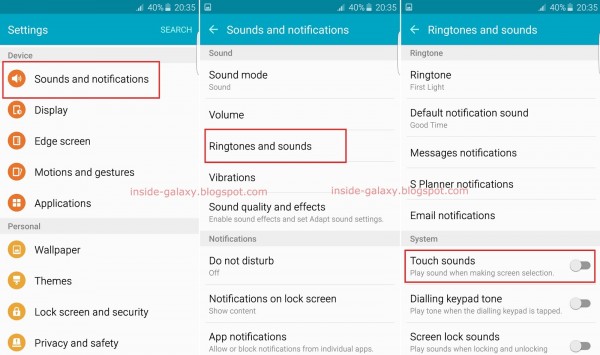
Locate and click on the Other sounds section and select the option you want.
At this point several options appear which you can activate or deactivate, according to your tastes and criteria.
The options available in this section are:
- Keypad tones
- Sounds on screen lock
- Touch Sounds
- Vibrate to the touch
Simply drag the slider all the way to the left to deactivate the available options.
As you can see, at this point you can activate or deactivate the tones of the keyboard and the tactile sounds of the system independently.
Some of the keyboards available in the Play Store, which many people install on their devices, offer one more level of customization and allow you to change the tone that is emitted when typing.
In these cases, the configuration menu provided by the keyboard developer must be accessed.
Although it seems a bit inconsistent, this does not deactivate the dialing tones of the phone, for which you should proceed as follows:
How to turn off the phone dial tone
Access the call settings menu and to get to this menu, enter the calls section and press the three vertical dots located at the top right of the screen and then Settings.
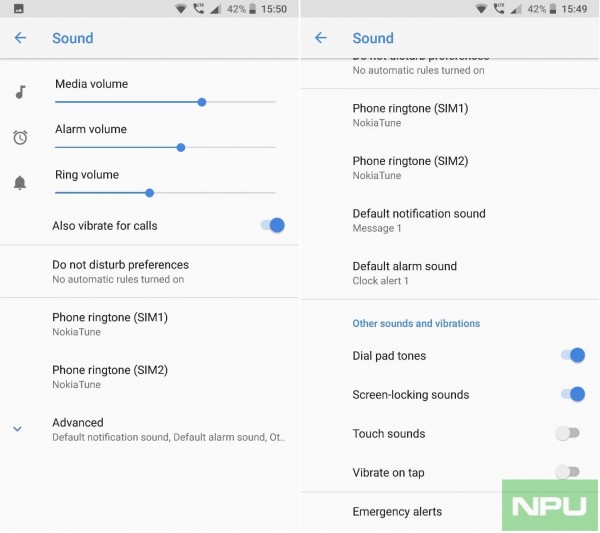
Among the various options presented in this menu, there is the Sounds and vibration section, from where you can activate or deactivate the dialing tones of the call keypad.
Although it seems to be an additional step to deactivate the call keypad sounds, it should not be seen as an Android bug, but rather as a possibility of independent customization.
In this way you can do without the sounds of the call keypad without deactivating the others in the system or vice versa.
Summary
The versatility of Android in terms of personalization is truly outstanding and covers almost all aspects of the device.
The possibility of deactivating or activating the many functions, both those associated with the system's user interface, as well as the keyboard and the call dialer, are a clear example of the level of customization of Android.
If you have any questions about the process, do not hesitate to express it in the comments section; Remember that your opinion is very important to us.