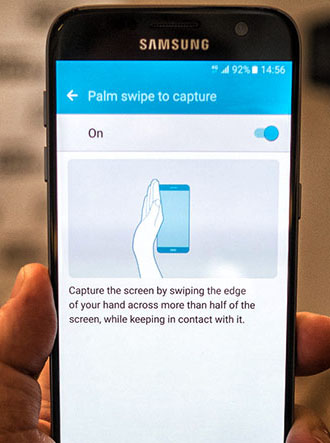- Open an application or screen that you want to take pictures;
- Hold both 2 buttons: Home (on the front side) and the power button (Power). The first time on the big phone it can be uncomfortable, but you can get used. In a moment you will hear the distinctive sound of the camera shutter response. Your screenshot is ready!
- Find screenshot will be using the app gallery or company Samsung My Files app. The full path to the screenshots folder looks like: / pictures / screenshots.
How to take a screenshot using a hand gesture
- In addition to hot keys, the Samsung there is another cool way to take screenshots on mobile phones. Many even believe that this is the easiest way, which could only come up with! So, here it is:
- Put your hand on the side next to the device, a bit outside of the screen;
- Spend the whole side of his hand from one edge of the screen to another (from left to right or right to left - your choice);
- As is the case with the previous method, you will hear the sound of the camera shutter, which confirms the successful receipt of the screenshot.