How To Change The IP Address on your Android Device
Android devices by default are configured to receive an IP address via DHCP as connect to a wireless network. This is very convenient as we avoid having to be entering an IP address manually on each network and allows us to connect in a few seconds to anyone without enter the password, however, if we are to make use of some network functions ( for example, an FTP server or access certain files through our WiFi from a computer) receive a different IP address through DHCP can be quite annoying.
To establish a static IP address on your Android device first thing to do is open the settings menu.
And access to wireless networks finder.
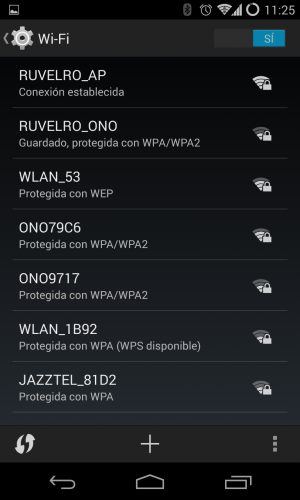
In our case we are connected to a network called RUVELRO_AP, but the name of the network may be different. Once here we have to do is hold on our network to see the options menu.
Select the option to modify the network configuration and we will open a window similar to the one we appear to connect to a new network. We must move to the bottom of the window and select the section to display advanced to check the IP configuration of our network options.
As we can see, in the "IP Settings" section it appears to us that you are using the DHCP protocol. We must click on it to change static IP. Once selected the following sections appear to us.
It only remains to enter the IP address that we want to establish our device and subnet mask, gateway and DNS servers to use.